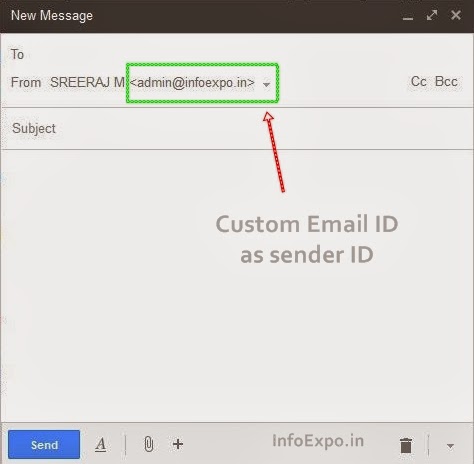Gmail is One of the most trusted and most widely use Email Service by Google, which is a free service, provided with and attractive mailbox with lots of features and lots of space, even space could be boosted by Google Drive. These attractive features are user friendly and ease of access and the most secure which correspondingly attract more users to it.
No other mail service available today has a challenging features compared to GMail even in the case of custom web domain email accounts too.
Read: Get Custom Google Plus Profile URL or Link
Many of the Website Domain owners use their Domain name as the host name of their Email account for example
I use [email protected] as my email Id
Like wise majority if the website owners & Employers use their Company domain name as their Email host name.
Among these people some use this custom emails as forward ID to their own Gmail or Yahoo or other Emails , so when responding to any they have no other way than using their private email IDs.
Google Officially gives a Solution for this by Google Apps , which is a paid Service - where the customer can replace @gmail.com with their custom domain name like @InfoExpo.in
Read: How to Quickly Compose and Send Gmail Emails
So here I am revealing another Trick to Set a Gmail Mail-Box for Your custom domain Email ID for Free
Requirements
So follow the Kindly Steps
If you had already setup a Forward account to your private Gmail ID You can Skip the Step 1
Step 1
Here will create [email protected] email Id which is forwarded to [email protected]
Step 1 is finished
Now whenever anyone sends and Email to
[email protected] it will be received to the Gmail Inbox of [email protected]
Step 2
to get a third column click Specify a Different Reply To Address
Now fill the three Columns As follows
No other mail service available today has a challenging features compared to GMail even in the case of custom web domain email accounts too.
Read: Get Custom Google Plus Profile URL or Link
Many of the Website Domain owners use their Domain name as the host name of their Email account for example
I use [email protected] as my email Id
Like wise majority if the website owners & Employers use their Company domain name as their Email host name.
Among these people some use this custom emails as forward ID to their own Gmail or Yahoo or other Emails , so when responding to any they have no other way than using their private email IDs.
Google Officially gives a Solution for this by Google Apps , which is a paid Service - where the customer can replace @gmail.com with their custom domain name like @InfoExpo.in
Read: How to Quickly Compose and Send Gmail Emails
So here I am revealing another Trick to Set a Gmail Mail-Box for Your custom domain Email ID for Free
Requirements
- Gmail Account
- Website Domain Ownership
References:Here I'm using [email protected] as my Gmail ID [email protected] as my custom Domain Email ID
So follow the Kindly Steps
If you had already setup a Forward account to your private Gmail ID You can Skip the Step 1
Step 1
- Go to Your Web Domain Setup Page
- Go to Email Setup > Create a Forward account to your Gmail ID
Here will create [email protected] email Id which is forwarded to [email protected]
Step 1 is finished
Now whenever anyone sends and Email to
[email protected] it will be received to the Gmail Inbox of [email protected]
Step 2
- Open your Gmail Mail-Box
- Go to Settings > Accounts Option
- Click Add Another Email Address You Own
- Now A window Will open
to get a third column click Specify a Different Reply To Address
Now fill the three Columns As follows
- Enter Your Name you want to display ( eg; Sreeraj or Admin or author etc)
- Enter the Domain forward Email address created in step 1 ([email protected] which i had created in step 1)
- Check mark treat as an Alias
- Fill Reply-to address with your Original Email Address (eg: [email protected])
- After Filling all the Three Click Next Step
- Next Select Send though Gmail Option > Click next Step
- Click Send Verification
Google Will Send a verification code to your custom Email ID ( here [email protected]) it will be directly forwarded to your Gmail ID ( here [email protected])
So you can find the Verification code in you Gmail Inbox itself,
Go and Collect the verification code from your inbox and Verify the Domain name ownership

You are Done if Verified....!
Now See the Magic...........!
- Go to to Compose An Email
- Your Gmail ID ( here [email protected])
- Custom Domain Email ( here [email protected])
You can use the Custom Email as Sender ID when responding to Your clients who sends an Email to Your Custom Domain name Email ID , thus you don't need to disclose your Private Email ID
This the way to Create a Custom Gmail-box for Your Domain Email ID,
Advantages:
- No need of Multiple Sign In for Checking Emails
- No need to disclose private Email ID
- No Need to pay for It
Hope You are Clear also may have some queries, Just comment your queries or mail us - [email protected]
Read: Activate Google account's free Sms Security Alerts